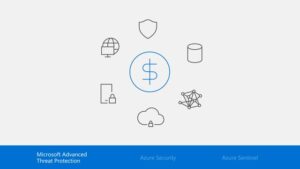Configure the WatchGuard SSL VPN Mac can be a challenge, especially given the lack of official documentation. In this guide, we show you how to install, correct certificate errors and connect securely.
🛠️ WatchGuard Mac SSL VPN Setup: Step-by-Step Guide
Before you start, make sure you have the following requirements:
- The customer WatchGuard Mobile VPN with SSL installed on macOS.
- 🔑 Access to VPN server certificate.
- 🛠️ administrator on Mac to import certificates.
📝 Setting up the WatchGuard Mac SSL VPN on macOS
1️⃣ Verify WatchGuard Mac SSL VPN Server Certificate
Before establishing the VPN connection, it is important to check the server's certificate to avoid authentication errors.
1. Open Terminal on Mac.
openssl s_client -connect 192.168.1.100:60443If the certificate is self-signed certificatethe VPN client may reject the connection.
2️⃣ Save WatchGuard SSL VPN Certificate Mac
1. Copy the contents of the certificate obtained from Terminal (between the lines):
-----BEGIN CERTIFICATE-----
[Certificate Content]
-----END CERTIFICATE-----2. Paste this content into a text file and save it as:
fireware-web-ca.crt3️⃣ Import the Certificate into Keychain Access
- Open the application Keychain Access.
- Go to File > Import Items....
- Select the file fireware-web-ca.crt.
- Choose System Keychain.
- Click on Open.
4️⃣ Trust the WatchGuard Mac SSL VPN Certificate
- Find the certificate Fireware Web CA in Key Access.
- Do double click to open the settings.
- Expand the section Trust.
- In the field "When using this certificate", select "Always Trust.
- Close the window and enter your administrator password.
5️⃣ Restart WatchGuard Mac SSL VPN Connection
- Open WatchGuard VPN Client.
- Enter the VPN address:
vpn.empresa.com. - Enter your credentials and start the connection.
📌 If everything is set up correctly, the connection will be established! 🚀
🔧 Troubleshooting the WatchGuard Mac SSL VPN
- ✅ Make sure that the certificate file has been stored correctly.
- ✅ Check that the option "Always Trust has been activated correctly.
- ✅ Restart the Mac to apply the settings.
- ✅ Check with the network administrator that the certificate is updated.
🏆 Conclusion
With this guide, you'll be able to correctly configure the WatchGuard SSL VPN Macguaranteeing security and stability in your remote connection.
📌 Useful Links
📢 Did you like the tutorial? Share it! 🚀