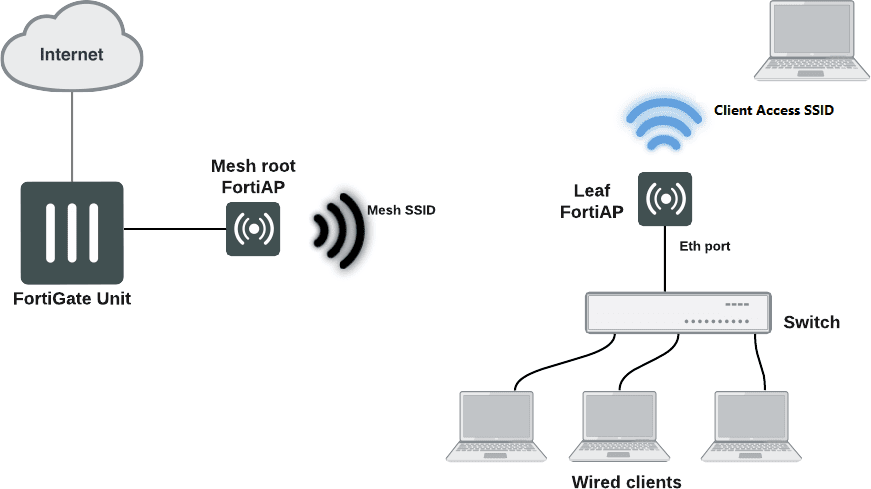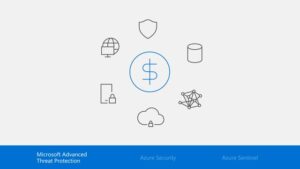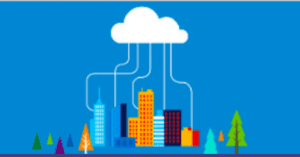In this article, we share some of our foolproof tips on how to properly configure your Wi-Fi network and get better performance from your wireless network using FortiAP: Access Point by Fortinet
Summary
High-density environments always demand special attention. For FortiAPs from FortinetI share the following points and recommendations:
- CPU utilization due to high layer 2 traffic
- Tx power settings
- Avoid interference between channels
- Split usage of 2.4 GHz (30%) and 5 GHz (70%)
- Avoid low transmission rates (802.11b)
- Activate the LLDP
- Use the VLAN pool when available
- Every client and access point on the same channel competes for time to talk
- All clients and access points on overlapping channels talk to each other
- Non Devices 802.11 compete for medium access
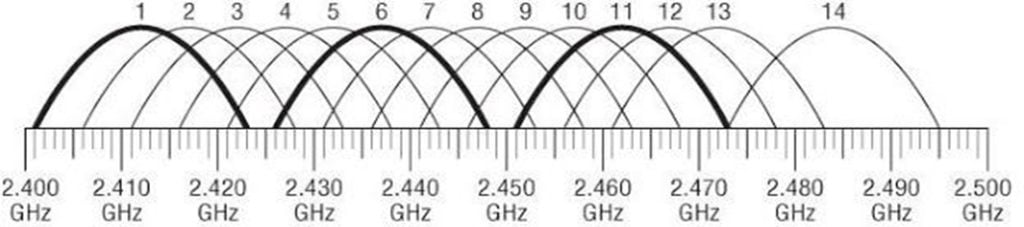
Designing the 2.4 GHz band is always a challenge, problems such as co-channel and high channel utilization are common.
Today, access point power control is managed by the FortiGateWhen you set up FortiAP profiles, you get the following Radio Configuration screen:
Best 5ghz Channel
Adjusting Channel Distribution - 5GHz in FortiAP
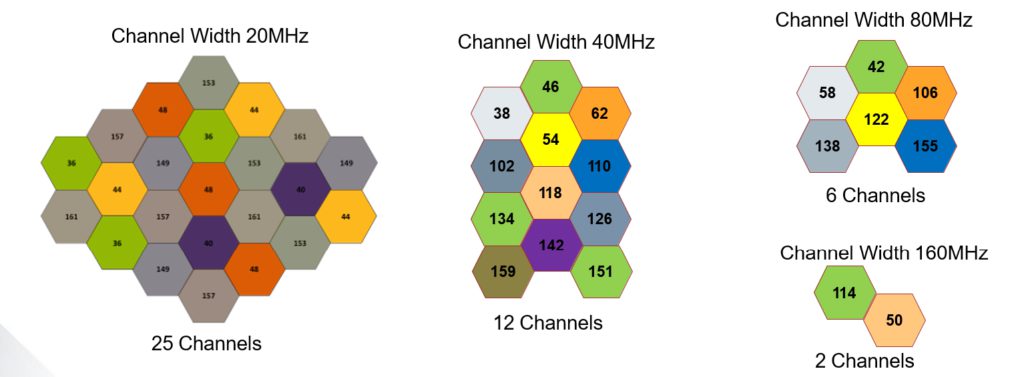
The 5GHz channel design is easier if you use the 20MHz channel width.
Common Problems
Common Wireless Channel Interference Problems
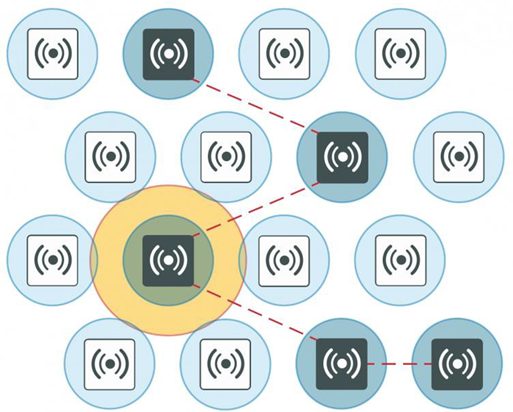
The interference zone can be twice the radius of the signal and the signal at its edge can be -67dBm.
Reducing Co-channel Interference on your Fortinet FortiAP
For best results, use a 'honeycomb' pattern as a deployment strategy. The idea is to stagger the repeated channels further apart from each other to avoid interference.
TXPower - Less is More (better quality)
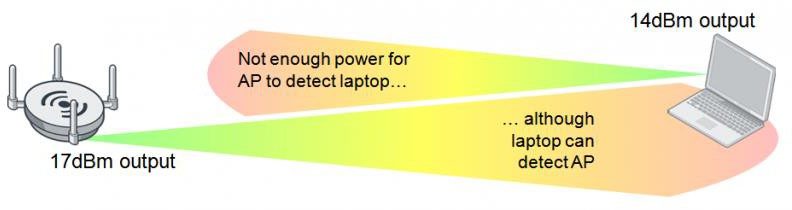
- Don't abuse high energy levels, only for specific cases like PtP is it recommended.
- Try using the automatic power control for 2.4 GHz between 4 and 7 dBm and for 5 GHz between 12 and 20 dBm.
- Use more power in 5GHz channels, compared to 2.4Ghz channels. Otherwise, Band Steering may not work as expected.
A large portion of users are still connected to 2.4GHz networks and never connect to 5GHz. - Remember that the wavelength of 2.4 GHz is twice as long as 5 GHz. - 10dBm of 2.4GHz is not equal to 10dBm of 5Ghz - maybe 3 times more!
TX Power Control - Auto or Manual in AP
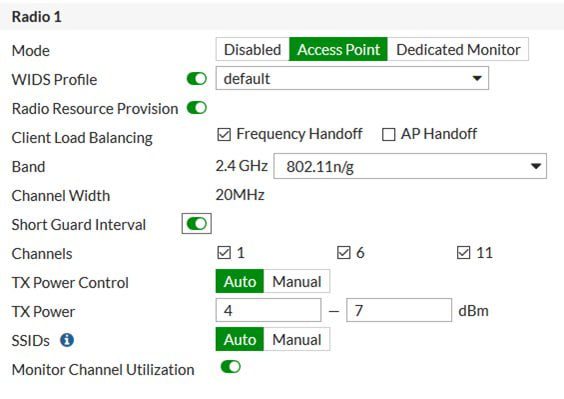
- Auto - You can set the range for minimum and maximum dBm power.
- Manual - Choose what percentage of power you would like to use. Now the AP will use the static power output.
Power output: TIP: 2.4GHz - 4dBm to 7dBm 5GHz - 12dBm to 15dBm.
Disable the 802.11b protocol
Disable lower data rates for 802.11a, g, n
Why Optimize DARRP?
- By default, done every 30 minutes (1800s)
- In large networks with many radios and stations, it may cause long computation, and also, it may cause multiple channel changes throughout the day (while the Rogue APs roam)
Important hint: Statically set compute times during low-traffic periods
config wireless-controller timers set darrp-optimize 0
set darrp-day sunday monday tuesday wednesday thursday friday saturday
set darrp-time "22:00" "06:00"
end
The 2.4 GHz band is largely "over-utilized."
- Enabling frequency handoff encourages customers to use 5GHz
- Faster transfer rate
- No Interference
Broadcast Suppression
- Broadcast suppression prevents local network interfaces from being interrupted by broadcast storm.
- Broadcast storm occurs when broadcast or multicast packets flood the subnet, creating excessive traffic and hurting network performance.
- Enabling Broadcast suppression will help prevent ARP or DHCP broadcast messages from being carried to other access points with the same SSID.
- Mistakes in protocol-stack implementation or network configuration can also cause broadcast storm.