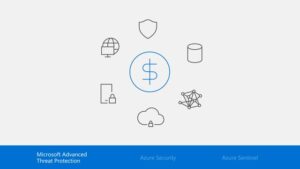Microsoft Teams allows you to host and participate in more productive meetings and invite anyone on the planet to join you. This makes Teams a perfect solution where you can communicate and meet with anyone in your organization or outside, even if they are not a Teams user. This blog offers nine tips for having more productive meetings with participants from your organization and beyond.
Summary
As we bring Skype for Business features to Microsoft Teams Recently, we launched several new features that are quickly enabling you to host and participate in more productive meetings and invite anyone on the planet to join you.
This makes teams a perfect solution where you can communicate and meet with anyone inside or outside your organization - even if that person is not a Teams user. With these improvements, here are nine tips for having more productive meetings with participants inside and outside your organization:
9 tips for meetings with Microsoft Teams
Join a meeting via audio conference
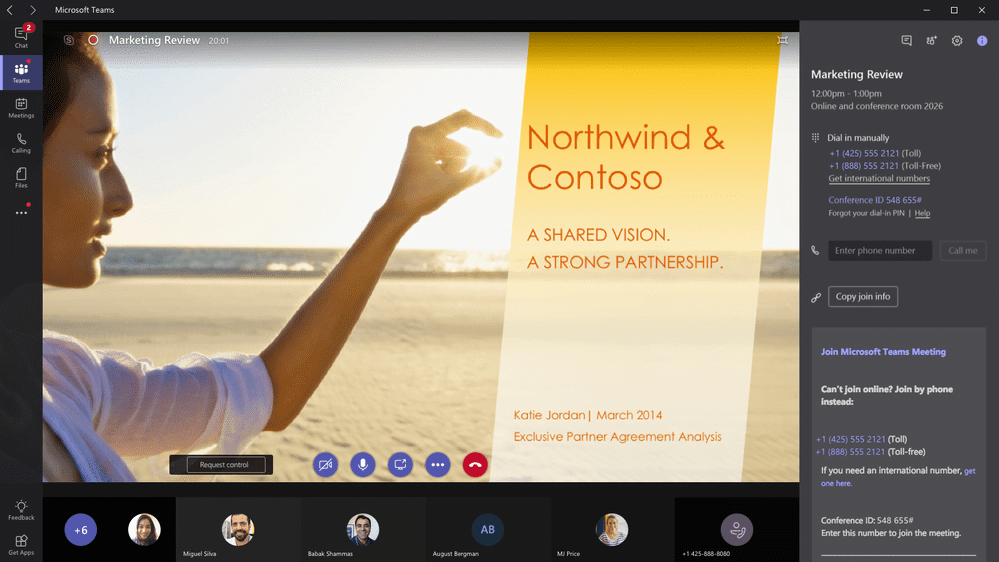
What if you're on the road and don't have Internet access? Audio conference (formally PSTN Conferencing) in Teams meetings is now available. Users with audio conferencing enabled will automatically see dial-in instructions added to Teams meetings. Dial-in numbers are supported in over 90 countries, more than 400 cities and 44 interactive voice response (IVR) languages. External dialing to add a participant via their phone number is also supported. The Audio Conferencing service in Office 365 can be enabled for any Office 365 user and adds low-cost audio conferencing to Teams meetings so you can connect and collaborate with individuals on the phone as part of your meeting experiences.
This makes teams a perfect solution where you can communicate and meet with anyone inside or outside your organization - even if that person is not a Teams user. With these improvements, here are nine tips for having more productive meetings with participants inside and outside your organization:
Invite anyone by email
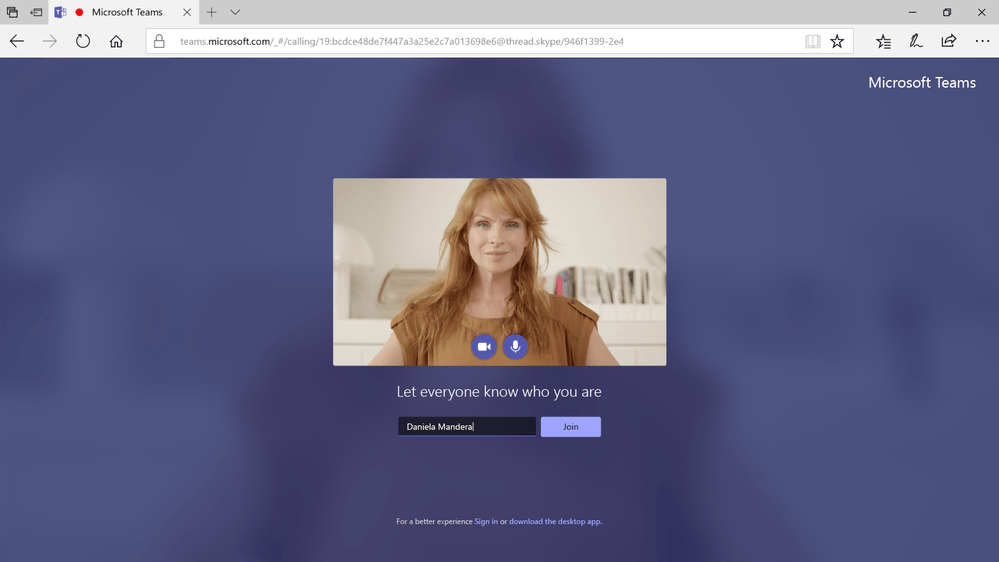
Do you need to meet someone outside your organization? Don't worry, with Anonymous Join , you can schedule a Teams meeting with anyone with a valid email address, even if they are not part of your organization. You can invite any valid email address to a meeting during the Teams or Outlook schedule and they will receive the meeting invitation in their email with information on how to join the meeting.
The meeting guest can click on the link, enter their name and join the meeting. Your guest can join on the web without having to install any client or, if they want additional functionality, such as the ability to start sharing their screen, they can also install the desktop client and join anonymously.
Admit lobbyists
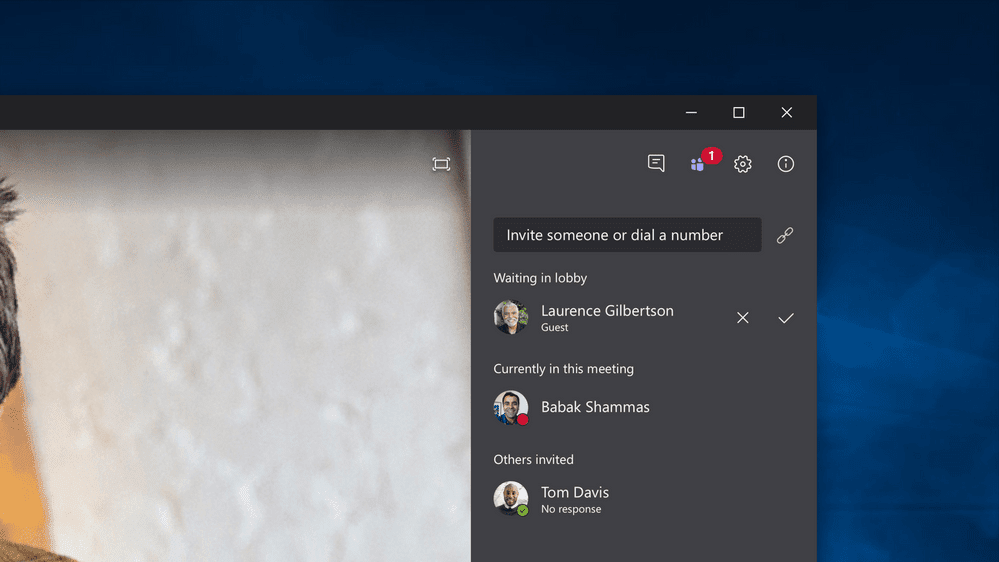
Do you need a few seconds to get everything ready? By default, all participants who are not from your organization will arrive at a virtual lobby, after which they will have to be admitted to join the actual meeting. This is done to increase the privacy of your meetings - but it also gives you time to make sure you're ready for an important meeting with the client.
In the future, an administrator will have the option of updating the settings to allow anonymous users to log in directly without having to enter the lobby.
Do you need a few seconds to get everything ready? By default, all participants who are not from your organization will arrive at a virtual lobby, after which they will have to be admitted to join the actual meeting. This is done to increase the privacy of your meetings - but it also gives you time to make sure you're ready for an important meeting with the client.
In the future, an administrator will have the option of updating the settings to allow anonymous users to log in directly without having to enter the lobby.
Silence the noisy participants
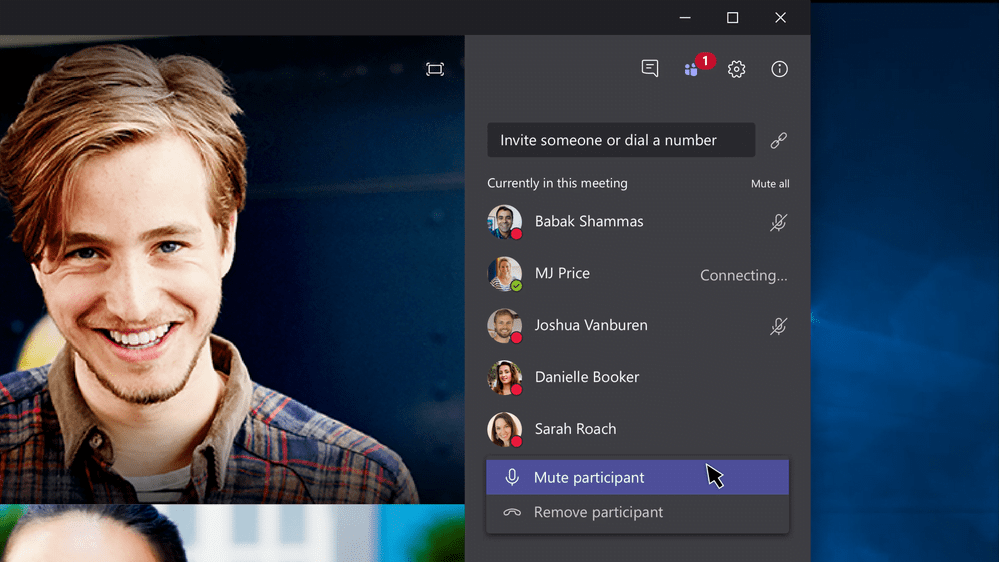
Tired of hearing a dog bark? In large meetings (> 5 people), anyone entering after the start of the meeting will enter without sound, thus reducing the noise in the meeting. Also, if you notice any noise from other people, you can silence that person or everyone easily from the list.
If someone has been muted, they will receive a notification informing them. They can activate the sound if they need to be heard. If you need to silence everyone If you want to mute the other participants in a meeting, go to the list of your meeting and select 'Mute all'. Everyone will receive a notification and can reactivate the sound if necessary.
Join a meeting or start a phone call without a plug-in
Who has time for downloads?! Now you can enjoy a plug-in-free experience in a web browser where a meeting or call just works! You can simply go to teams.microsoft.com in Edge or Chrome and join a Teams meeting or in Edge to start a 1:1 call.
Now you can join a meeting or call even when you don't have access to the Teams app via your desktop or mobile device.
Microsoft Teams meetings in Edge and Chrome
With this recent release, you can now join an Edge meeting with audio, video and input screen sharing. If you're joining from Chrome, you can join a meeting with audio and input screen sharing - joining with video via Chrome will be available soon.
Share only the essential
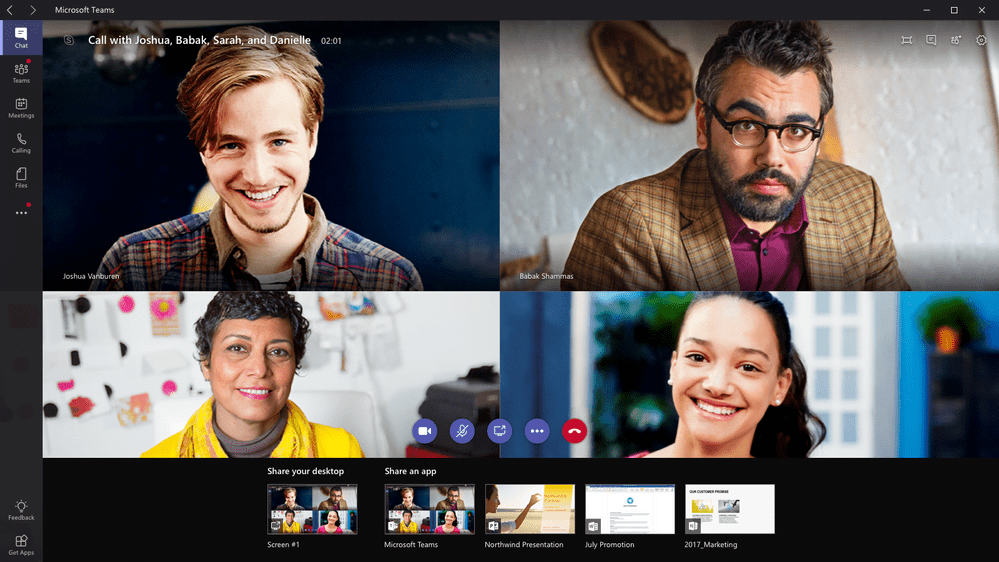
Don't want everyone reading your email when you share your desktop? With application sharing , you can choose to share a specific window instead of your entire screen.
Rest assured that your desktop screen or notifications are not shared when you share your content in the meeting.
Microsoft Teams calling in Edge
With this recent release, you can now initiate 1:1 calls from Edge, including video, audio and making and receiving calls ( phone calls in Teams require the user to have an Office 365 calling plan ). 1:1 links in Chrome will be available soon. Support for other browsers is planned for future versions.
Let others take the driver's seat
What happens when you see something that someone else doesn't? With the Application sharing If someone is sharing your desktop, you can request control or make the sharer provide control from your work area.
Get interactive troubleshooting help
Have you ever forgotten to turn the sound on before making a big point in a meeting? With I Nteractive Troubleshooting , Teams will alert you if it detects that you are trying to speak, but you are still muted.
This is the first of many scenarios in which teams can proactively detect and advise participants on common problems that can affect their productivity during a meeting.
View call analytics for teams in Microsoft Teams
If you need to troubleshoot a user's meeting as administrator , o Call Analytics provides you and helpdesk professionals with the ability to search a Teams call history for calls and meetings from a specific user to help troubleshoot those experiences.
If a user is using both Teams and Skype for Business Online, we make sure that the tools you use for Skype for Business also work in Teams. With the Call Analytics view, all your users' calls are in one place and we make it easy to identify which client has been used.
For each call, detailed metrics are provided that can help identify problems affecting the audio quality of the call or meeting. For more information on Call Analytics, see: Set up Skype for Business Call Analytics , Use Call Analytics to troubleshoot poor Skype for Business call quality e What is the difference between Call Analytics and Call Quality Dashboard?
Bonus # 10 - Try the "Teams" or watch a demonstration
If you don't already have Teams, we encourage you to try it out today: https://teams.microsoft.com/start . We also had a live demonstration of the meetings during the February 1st episode, Teams On Air . Guest Ruchir Astavans discussed and demonstrated the latest updates to ream meetingss and call analysis.
If you would like to give us your valuable feedback on any of the above features, please contact our team of experts
Microsoft Teams: The future of meetings
Discover the future of Microsoft Teams Rooms where experiences are immersive and connections feel natural.Learn more: https://www.microsoft.com/en-us/resilie...